Ah, Facebook likes - the modern currency of social validation.
But fear not, dear reader!
In this playful yet helpful guide, we'll navigate the mysterious alleys of Facebook's settings, unlocking the hidden chambers of privacy to reveal the power of hiding like counts.
So, put on your digital cape and let's embark on this epic quest to discover how to hide like count on Facebook!
Understanding Facebook likes and privacy settings
Before we start our magical journey of hiding likes, it's important to understand the enigmatic realm of Facebook likes and the spells that guard their privacy.
So, let's cast a little light on these two mystical concepts, shall we?
Facebook has become an integral part of our daily lives. It's where we share our thoughts, feelings, and experiences with the world.
And what better way to express our appreciation for a post, photo, comment, or page than by hitting that little thumbs-up icon?
It's a simple gesture, but it can mean so much to the person who posted it.
What are Facebook likes?
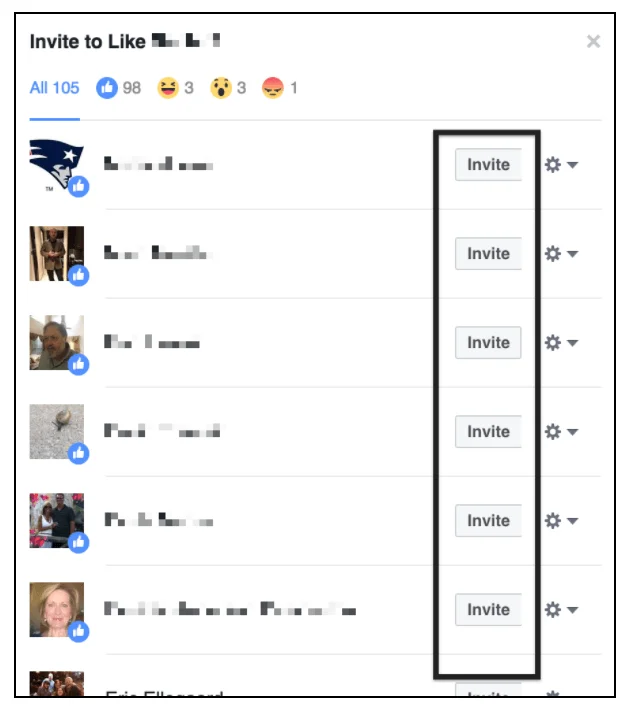
Facebook likes are those lovely little thumbs-up icons that float around the Facebook kingdom, allowing users to express their adoration or approval for posts, photos, comments, and pages.
They have transformed into various reactions, including hearts, laughter, and other emojis. But one dark aspect that lurks in the shadows?
Likes can be visible or invisible, depending on your settings.
ALSO READ: How To Get More Likes on Facebook: 4 Easy Tips
Let's learn why privacy settings are crucial in maintaining your Facebook stronghold.
When you like a post or page, it becomes a part of your activity log, which is visible to your friends by default.
This means that anyone who visits your profile can see what you've liked.
While this may not be a problem for some people, others may prefer to keep their likes private.
Importance of privacy settings on Facebook
As the ruler of your Facebook domain, you hold the power to determine who gets access to your treasured information - and that includes likes.
Privacy settings are the enchanted shield that determines whether your likes are shown to your friends, friends of friends, or even public eyes.
They allow you to avoid unwanted attention from certain mystical creatures (read: nosy people) and keep your Facebook realm protected from the evil forces of the internet.
But privacy settings aren't just about hiding your likes.
They also allow you to control who can see your posts, photos, and other personal information.
You can choose to share your content with everyone, just your friends, or a customized list of people.
This gives you the freedom to be yourself without worrying about who might be watching.
It's important to note that privacy settings can be a bit tricky to navigate, especially if you're new to Facebook.
But don't worry, Facebook has a helpful guide that can walk you through the process step-by-step.
And if you're still unsure about something, don't hesitate to reach out to Facebook's support team for assistance.
ALSO READ: 6 Proven Ways to Effectively Manage Your Facebook Page
So, whether you're a seasoned Facebook user or a newbie, it's important to understand the power of likes and the importance of privacy settings.
By taking control of your Facebook realm, you can ensure that your personal information remains safe and secure, and that you can enjoy the magic of Facebook without any unwanted surprises.
Preparing to hide likes on Facebook
Now that we've explored the magical realm of Facebook likes and privacy settings, let's prepare for our daring escapade to hide those pesky likes.
Gather your courage, hold onto your device, and be ready to venture into the depths of Facebook's labyrinthine settings.
But why would you want to hide your likes?
Well, maybe you've liked a page or post that you don't want others to know about.
Or maybe you're just tired of seeing the endless notifications that come with every like.
Whatever your reasons, we're here to help you navigate the treacherous waters of Facebook's settings and emerge victorious.
Accessing your Facebook account settings
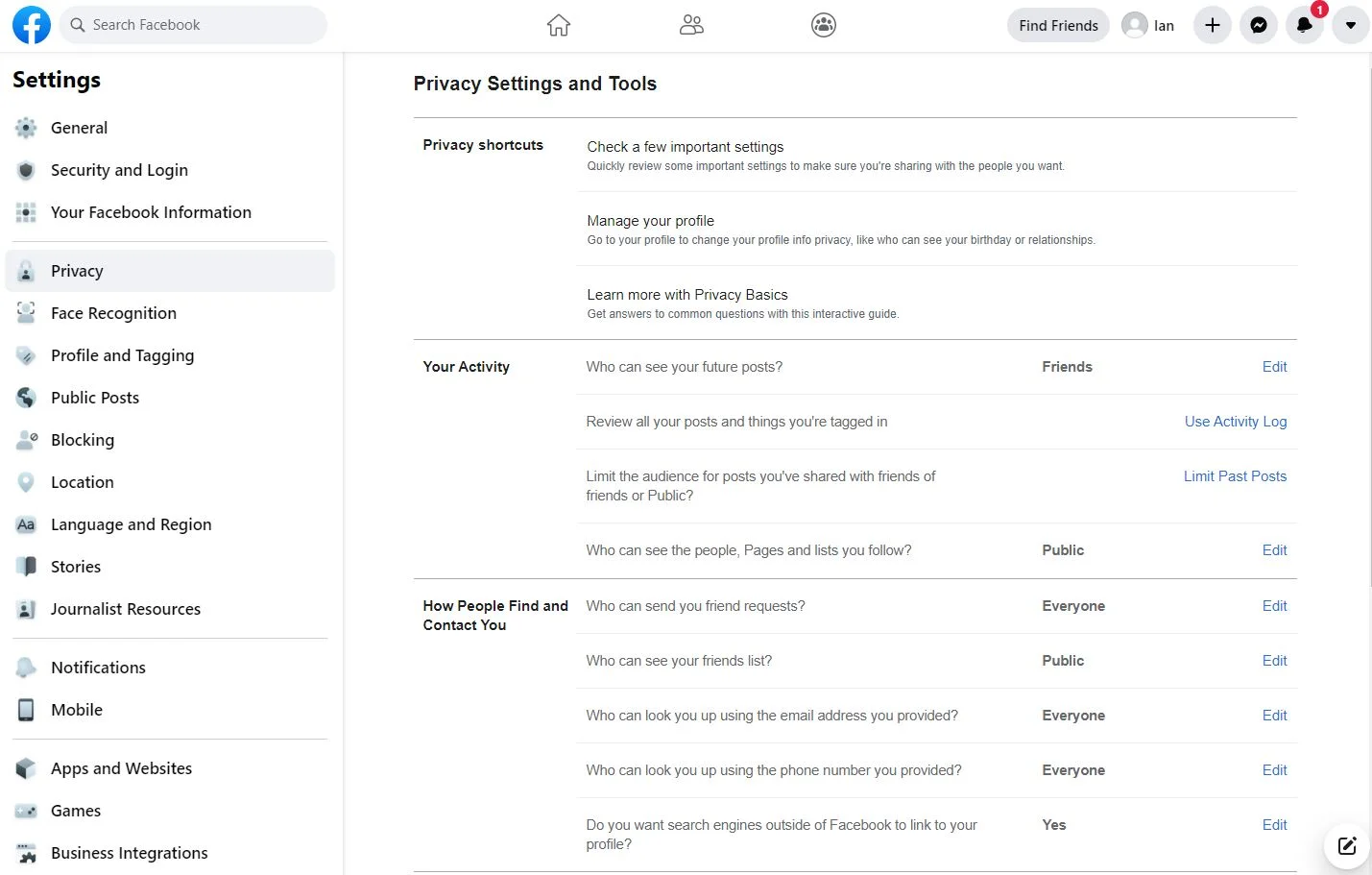
First, we need to find the hidden portal that will take us to the heart of Facebook's account settings.
Go to the Facebook app or website and log in, then seek out the tiny arrow (or three horizontal lines for mobile) that resides at the top right corner.
Click or tap it and behold - a dropdown menu with 'Settings & Privacy' magically appears. Click or tap it, and the portal to 'Settings' shall now be revealed. Venture forth!
ALSO READ: How to Boost a Facebook Post (and Get Results): 2023
As you make your way through the winding corridors of Facebook's settings, you may encounter various obstacles and distractions.
Perhaps you'll be tempted to check your notifications or scroll through your newsfeed.
Stay focused, my friend, for we have a mission to complete.
Navigating to the privacy settings
As you wander through the complex maze of account settings, keep your eyes peeled for the magical 'Privacy' section on the left-hand menu (desktop) or near the top (mobile).
Your quest to hide Facebook likes is about to begin in earnest...
But wait, what other privacy settings can you adjust while you're here?
You can control who can see your posts, who can send you friend requests, and even who can look you up using your email address or phone number.
ALSO READ: What Is Facebook Jail And How To Avoid It in 2023
Take a few moments to explore these options and make sure your Facebook profile is as private as you want it to be.
Now, back to the task at hand.
Once you've found the 'Privacy' section, scroll down until you see 'Your activity'.
This is where you'll find the option to hide your likes.
Click or tap on 'Manage your activity' and prepare to enter the final stage of our quest.
Hiding your likes
At last, we've arrived at the heart of the matter.
Here, you'll see a list of all your recent activity on Facebook, including your likes.
To hide a like, simply click or tap on the three dots next to it and select 'Hide'.
You'll be given the option to either hide the like from your timeline or from Facebook altogether.
Choose wisely, my friend.
And there you have it - the secret to hiding your Facebook likes.
But remember, with great power comes great responsibility.
Use this newfound knowledge wisely, and may your Facebook profile forever remain shrouded in mystery.
Hiding likes on individual posts
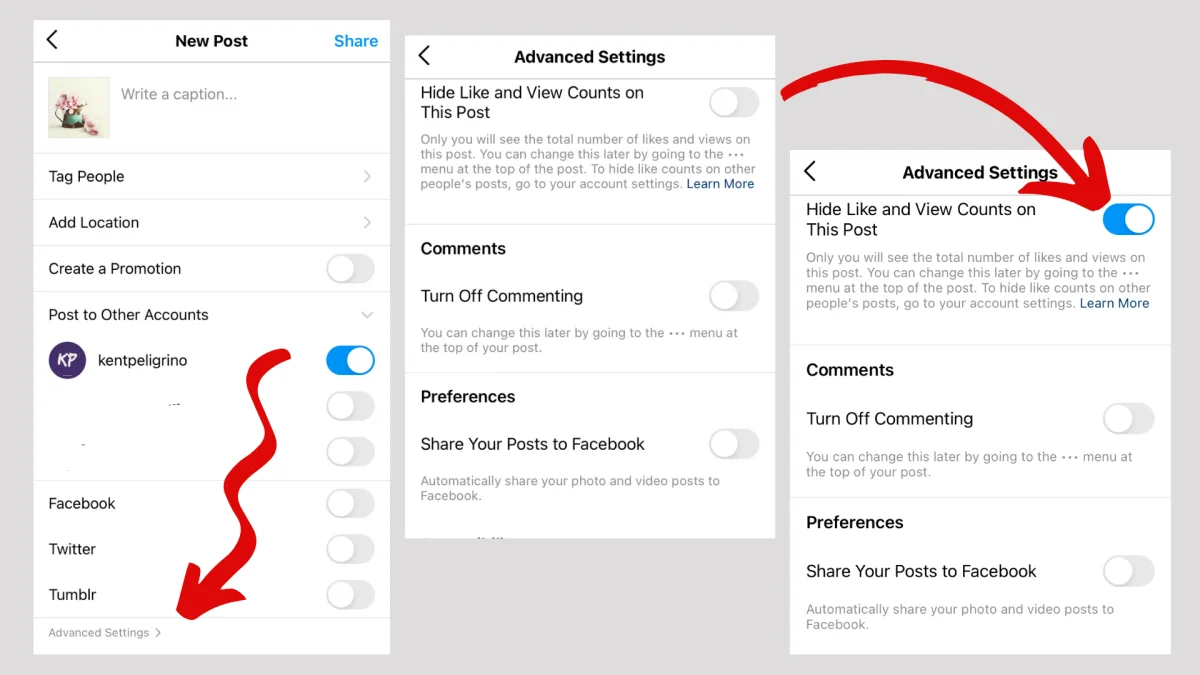
In this chapter of our adventure, we shall uncover the secrets of concealing likes on specific posts.
With ancient Facebook knowledge and a splash of mischief, only you shall know of the liked posts hidden in plain sight.
Locating the post you want to hide likes on
Begin by navigating to the post that harbors the likes you wish to hide.
Whether it be a treasure trove of likes on a witty status update or a single precious like on a photo, your goal now lies within reach.
YOU MIGHT BE INTERESTED: How to Hide Likes on Instagram: Step-by-step guide
Perhaps you are hiding the likes on a post that you made during your teenage years, and you don't want your current colleagues to see the embarrassing photos of you at a school dance.
Or maybe you're hiding likes on a post that you made about a controversial topic and you don't want to attract negative attention.
Whatever the reason, the ability to hide likes on individual posts can be a useful tool in managing your online presence.
Adjusting the visibility of likes for the specific post
Gaze upon the bottom right corner of your chosen post, and you shall find the key to unlocking its secrets - a small icon that represents the post's current privacy setting (it could be a world globe, a group of people, or other symbol).
Click or tap it with unbridled enthusiasm and prepare to alter the post's destiny.
As you click on the privacy setting icon, you may feel a sense of power and control.
You are the master of your own Facebook universe, and you can choose who gets to see your likes and who doesn't.
ALSO READ: Complete Guide to Best TikTok Hashtags for Growth in 2023
It's a small but mighty act of defiance against the algorithmic overlords that control our online lives.
Select a privacy setting that suits your wishes, be it 'Friends', 'Friends except...', or 'Only me'.
Huzzah! Your newly hidden likes shall live on in the shadows, safe from prying eyes.
But wait, there's more!
Did you know that you can also hide likes on other people's posts?
That's right, you can be a stealthy ninja of Facebook likes, leaving no trace of your digital footprints behind.
So go forth, my friend, and hide those likes with pride.
Hiding likes on your profile
Feeling empowered yet?
Good, because we're now venturing deeper into the art of obfuscation.
It's time to cloak your entire profile's likes in a veil of secrecy.
Accessing your profile settings
As the keeper of your own Facebook realm, you have the power to access your profile settings.
Simply click or tap your name or profile picture in the top menu to whisk yourself away to this mystical domain.
Adjusting the visibility of your liked pages and interests
Once in the enchanted land of profile settings, locate the 'More' tab beneath your cover photo (desktop) or tap 'See Your About Info' on mobile.
Presto! You shall find the 'Likes' section, your final lair of deception.
Click or tap 'Edit Privacy' to unleash your power over like visibility.
Set the privacy level to your preferred darkness - from 'Friends' to 'Only me' - and watch as your likes vanish from public view.
The art of hiding likes on your profile is now complete.
Hiding likes on Facebook Pages
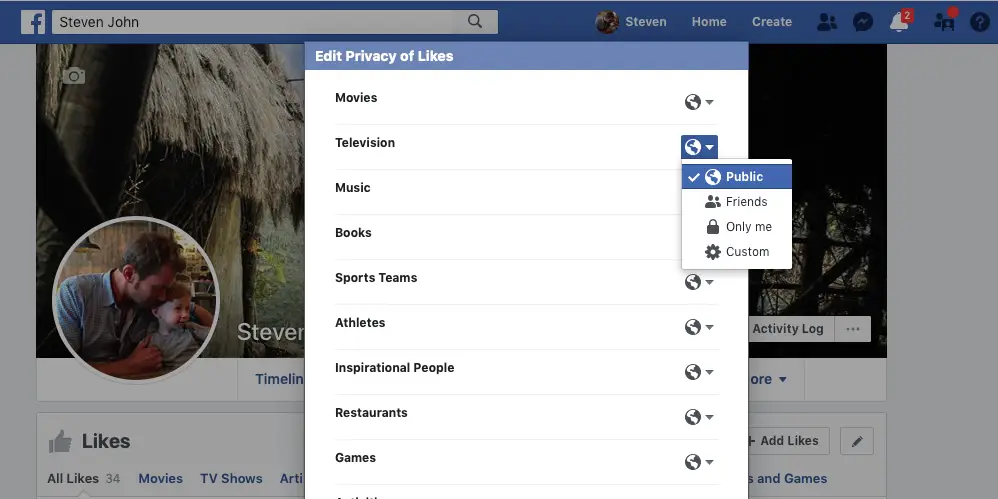
And thus, we arrive at the final leg of our enchanted journey: hiding likes on your very own Facebook Page.
As the master of your domain, you can control the visibility of your Page's likes with ease.
Managing your Facebook Page settings
Begin by summoning your Facebook Page.
Fear not, for it is a simple task: click or tap 'Pages' in the left-hand menu and choose the desired Page from your collection of digital kingdoms.
Adjusting the visibility of likes on your Facebook Page
Within your chosen Page, locate the 'Settings' tab at the top right corner (or tap on the three-dot icon on the mobile app) and prepare for the final stretch of magic.
Scroll down the left-hand menu and find the 'Templates and Tabs' option.
ALSO READ: The Best Time to Post on Facebook in 2023 [SOLVED]
Click or tap to enter, and your goal is now in sight!
Navigate to the 'Reviews' tab, and with a simple flick of your digital wand (a.k.a. clicking or tapping 'Settings'), you can disable user reviews and ratings.
Voilà! Your Facebook Page's likes are now safely hidden in the shadows.
FAQs_ Get More Ideas Here!
Q. How to hide like count on Facebook?
To hide the like count on Facebook, adjust your privacy settings for your likes or choose to hide the like count on specific posts using the post's privacy settings.
Q. How to hide Facebook likes?
To hide your Facebook likes, go to your profile, click on "More" under your cover photo, select "Likes," and then choose the audience for your likes or hide them completely.
Q. Is it possible to hide likes on specific posts on Facebook?
Yes, you can hide likes on specific posts by adjusting the privacy settings for those posts individually.
Q. How to turn off likes on Facebook?
Currently, there is no option to turn off likes on Facebook entirely. However, you can hide the like count on your posts by adjusting the post's privacy settings.
Q. How to hide like on Facebook posts?
To hide the like count on your Facebook posts, click on the three dots (...) at the top right corner of the post, select "Edit Audience," and adjust the privacy settings for the post.
Q. Will hiding likes affect how my posts appear in the News Feed?
Hiding likes on your posts will not affect how they appear in the News Feed. It only affects the visibility of the like count to others.
Q. Can I hide likes on Facebook for specific friends or groups?
Yes, you can customize the audience for your likes on Facebook and choose to hide them from specific friends or groups.
Q. How can I undo the hiding of likes on Facebook?
To undo the hiding of likes on Facebook, go to your profile, click on "More" under your cover photo, select "Likes," and then adjust the privacy settings for your likes or make them visible again.
Conclusion
And so, dear adventurer, our epic quest to hide likes on Facebook comes to an end.
You have mastered the ancient art of concealing digital validation, and taken control of your Facebook realm.
Now go forth, bask in your newfound knowledge, and like whatever your heart desires in splendid secrecy!













.webp)
.webp)
.webp)