Are you tired of the pressure and anxiety that comes with Instagram's like counts?
Do you find yourself constantly checking to see how many likes your posts have received?
Well, Instagram has a solution for you - the ability to hide likes on your posts!
In this article, we'll guide you through the process of hiding likes on both your own posts and others' posts. Let's get started!
Understanding Instagram's like-hiding feature
Before we dive into how to hide likes on Instagram, let's take a moment to understand why this feature was implemented.
Instagram's like-hiding feature was first introduced to help reduce the social pressure and competition that comes with the platform's like counts.
Instagram has become a hub for influencers and celebrities to showcase their picture-perfect lives, which can often make regular users feel inadequate.
ALSO READ: How to Get More Likes on Instagram in 2023
The constant comparison to others can lead to anxiety, depression, and low self-esteem.
By hiding like counts, Instagram hopes to create a more positive environment for users to share content and connect with others.
It encourages users to focus on the quality of their content rather than the number of likes it receives.
Why hide likes on Instagram?
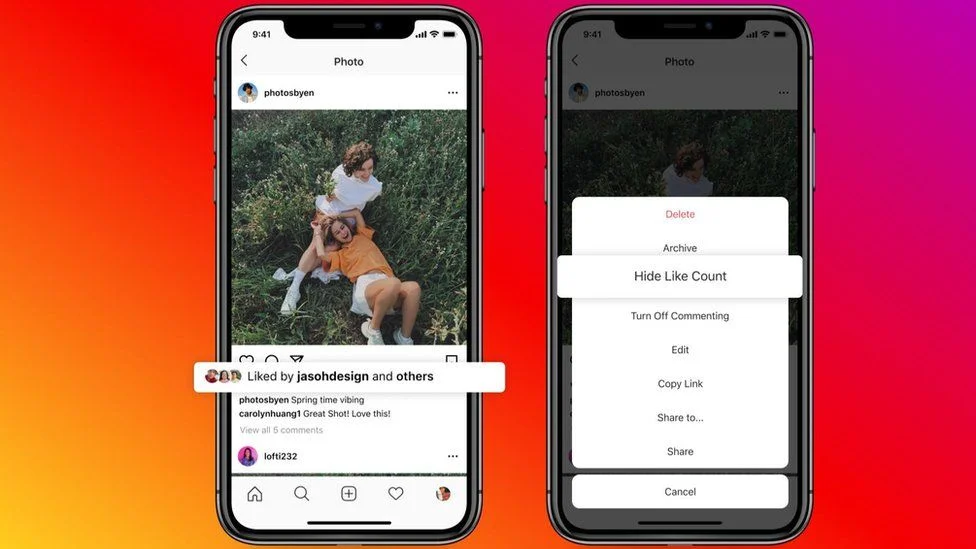
Have you ever declined to post a photo because you were worried it wouldn't get enough likes?
Or maybe you've felt discouraged after comparing your like count to someone else's.
Hiding likes can help alleviate these anxieties and make users feel more comfortable sharing their content.
Moreover, hiding likes can also prevent the spread of fake news and misinformation.
In recent years, Instagram has been under fire for allowing the spread of false information.
By hiding likes, Instagram hopes to discourage users from sharing posts solely based on their popularity rather than their accuracy.
How does hiding likes affect engagement?
You might be wondering - if I hide my likes, will it affect how much engagement my posts receive?
The answer is no! Hiding likes will not prevent your posts from showing up on your followers' feeds or affect your reach in any way.
YOU MIGHT BE INTERESTED: Instagram statistics you need to know for 2023
It simply removes the pressure of comparing your post's like count to others.
In fact, hiding likes can even increase engagement.
Without the distraction of like counts, users are more likely to engage with the content itself.
They can focus on the message of the post rather than the number of likes it has received.
This can lead to more meaningful interactions and a stronger sense of community on the platform.
Overall, Instagram's like-hiding feature is a step towards creating a more positive and authentic social media experience.
By removing the pressure of likes, users can focus on what really matters - connecting with others and sharing meaningful content.
Preparing to hide likes on Instagram
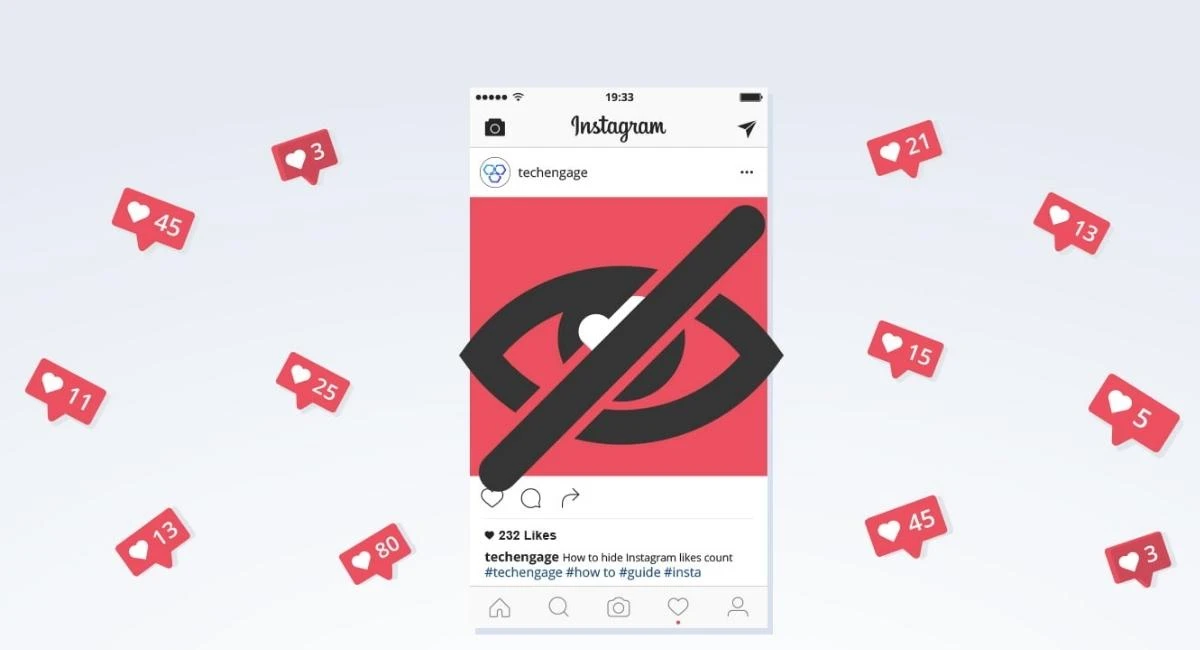
Instagram has recently introduced a new feature that allows users to hide likes on their posts.
This feature has been rolled out to users worldwide and has been met with mixed reactions.
YOU MIGHT BE INTERESTED: The Best Instagram Reel Length for Max Engagement
Some users believe that it will help reduce the pressure of social media, while others think it will negatively impact engagement.
Before we get into how to hide Instagram likes on specific posts, there are a few steps you'll need to take to ensure that you have access to the hide likes feature.
Update your Instagram app
The hide likes feature is only available on the latest version of Instagram.
Make sure that your app is up to date by checking for any available updates on your app store.
Updating your Instagram app regularly is essential to ensure that you have access to all the latest features and improvements.
Instagram is constantly updating its app, and by keeping your app up to date, you'll be able to take advantage of all the new features as soon as they're released.
Check your account settings

Next, you'll want to make sure that your account is eligible to hide likes.
To do this, go to your account settings and scroll down to the "Posts" section.
If you see the "Hide Like and View Counts" option, then you're all set!
It's worth noting that not all Instagram accounts have access to the hide likes feature.
ALSO READ: The Best Time to Post on Instagram in 2023
Instagram is rolling out this feature gradually, so if you don't see the option in your account settings yet, you may need to wait a little longer.
Once you've confirmed that your account is eligible for the hide likes feature, you can start using it on your posts.
Simply toggle the "Hide Like and View Counts" option on any post you want to hide likes on.
It's important to note that even if you hide likes on your posts, you'll still be able to see the number of likes and views on your own posts.
This information is only hidden from other users who view your posts.
Overall, the hide likes feature is a welcome addition to Instagram, and it's great to see the platform taking steps to reduce the pressure of social media.
YOU MIGHT BE INTERESTED: Social media post ideas for ecommerce stores
Whether you choose to hide likes on your posts or not, it's important to remember that social media should be a positive and enjoyable experience, and not something that causes stress or anxiety.
Hiding likes on your own posts
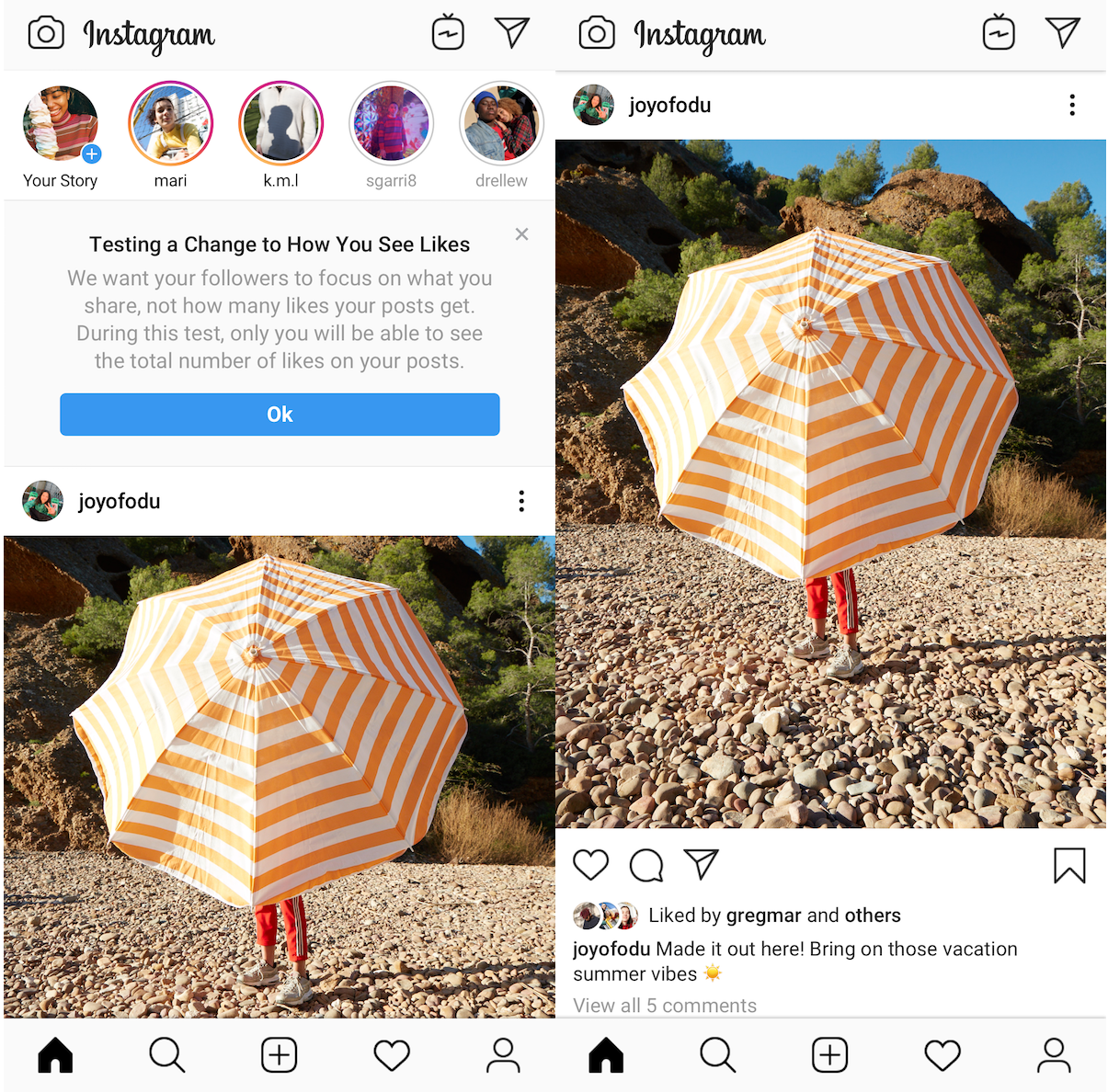
Instagram has recently introduced a new feature that allows users to hide the number of likes on their posts.
This feature has been a hot topic of discussion among social media enthusiasts and has been received with mixed reactions.
While some users have welcomed the feature, others have criticized it, arguing that it takes away from the social validation that comes with receiving likes on your posts.
However, if you're someone who prefers to keep your like count private, this feature is perfect for you.
In this article, we'll guide you through the process of hiding likes on your own posts.
Step 1: Open the Instagram app
The first step is to open your Instagram app. If you haven't already downloaded the app, you can do so from your app store.
Step 2: Navigate to your profile
Once you're on the app, navigate to your profile by tapping on the profile icon at the bottom right corner of the screen.
This will take you to your profile page, where you can view all your posts.
Step 3: Select a post to hide likes
Now that you're on your profile page, select the post that you want to hide likes on.
You can do this by scrolling through your posts and tapping on the post that you want to hide likes on.
Step 4: Tap on the three dots in the top right corner of the post
Once you've selected the post, tap on the three dots in the top right corner of the post.
This will open up the post's options menu.
Step 5: Hide likes on the selected post
From the options menu, select "Hide Like Count."
This will hide the like count on this specific post. You can repeat this process for all the posts that you want to hide likes on.
It's important to note that hiding likes on your posts doesn't affect the visibility of your posts to other users.
Your posts will still be visible to your followers and other users on the platform.
The only difference is that the number of likes on your posts will be hidden.
Hence, hiding likes on your posts is a great way to keep your like count private.
It's a simple process that can be done in a few easy steps.
So, if you're someone who prefers to keep your social validation private, give this feature a try!
Hiding likes on others' posts
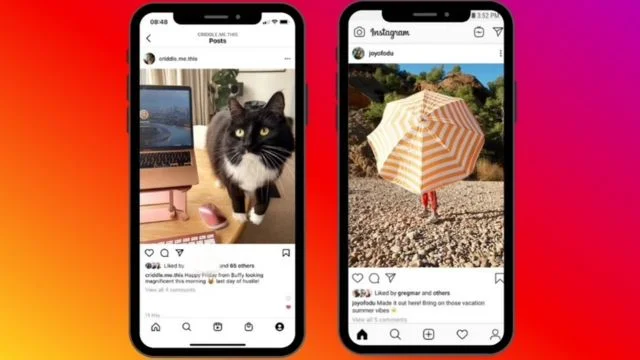
Now that you know how to hide likes on your own posts, let's talk about how to hide likes on others' posts.
Hiding likes on others' posts can be helpful if you find yourself getting overwhelmed by the constant comparison and competition that social media can sometimes bring.
YOU MIGHT BE INTERESTED: How to Manage Instagram Comments (Delete, Pin, and More!)
It can also be a great way to focus on the content of the posts rather than the popularity of the posts.
Step 1: Access your Instagram settings
Go to your Instagram settings and scroll down to the "Posts" section. This is where you can find all the settings related to your posts and your interactions with others' posts.
ALSO READ: How to Post on Instagram from a PC
Step 2: Locate the "Hide Like and View Counts" option
Once you're in the "Posts" section, look for the "Hide Like and View Counts" option.
This option is designed to hide the number of likes and views on all the posts that you view on Instagram, including others' posts.
Enabling this option can help you avoid getting caught up in the number of likes on a post and instead focus on the content of the post itself.
It's important to note that when you hide likes on others' posts, you won't be able to see the number of likes on any post that you view.
This means that you won't be able to see the number of likes on your friends' posts, your favorite influencers' posts, or any other posts that you come across on Instagram.
YOU MIGHT BE INTERESTED: How to Repost on Instagram: Two Easy Ways To Reshare
However, hiding likes on others' posts can be a great way to create a less stressful and more positive experience on the platform.
It can also help you focus on the content of the posts and the message that the poster is trying to convey.
FAQs_ Get More Information Here!
Q. How to hide likes on Instagram?
To hide likes on Instagram, go to your profile settings, tap on "Posts," and select "Hide Like and View Counts" to keep your like counts private.
Q. How to turn off likes on Instagram?
To turn off likes on Instagram, simply go to your profile settings, tap on "Posts," and enable the "Hide Like and View Counts" option. This will keep the like counts hidden on your posts.
Q. How do I hide likes on a specific Instagram post?
To hide likes on a specific Instagram post, tap on the three dots (...) at the top of the post, select "Hide Like Count," and the number of likes will no longer be visible.
YOU MIGHT BE INTERESTED: Does Instagram Notify Screenshots of Stories or Posts?
Q. Is it possible to hide my likes on Instagram from others?
Yes, you can hide your likes on Instagram from others by adjusting your account settings to hide your activity status.
Q. Will hiding likes on Instagram affect engagement or interaction?
Hiding likes on Instagram won't affect engagement or interaction on your posts. Users can still like and comment, but the like count won't be publicly visible.
Q. Can I hide likes on Instagram permanently?
Yes, you can choose to hide likes on Instagram permanently by keeping the "Hide Like and View Counts" option enabled in your profile settings.
Q. How can I control who sees my likes on Instagram?
To control who sees your likes on Instagram, you can adjust your privacy settings to limit the visibility of your activity to certain followers or make your account private.
Q. Can I hide likes on Instagram for multiple posts at once?
Currently, Instagram doesn't provide a feature to hide likes on multiple posts at once. You need to adjust the like count visibility individually for each post.
Conclusion
And there you have it - a step-by-step guide to hiding likes on Instagram!
Remember, there's no shame in hiding likes. It's all about creating a less stressful and more positive experience on the platform.
Happy Instagramming!










![The Best Time to Post on Facebook in 2023 [SOLVED]](https://assets-global.website-files.com/62dfda81ce23007b548b3798/6468eaa6e2a2e0422662f52e_The%20Best%20Time%20to%20Post%20on%20Facebook%20in%202023%20%5BSOLVED%5D.webp)


.webp)

.webp)