Welcome, marketing enthusiasts! Today, we're diving headfirst into the wonderful world of Facebook Ads Manager. This magical tool is like a secret weapon for marketers, allowing them to reach millions of potential customers with just a few clicks. So, buckle up and get ready for a wild ride into the depths of digital marketing!
Whether you're a seasoned pro or a newbie just dipping your toes into the marketing pool, understanding Facebook Ads Manager is crucial. This platform is a treasure trove of marketing potential, and we're here to help you unlock it. So, without further ado, let's get started!
Understanding Facebook Ads Manager
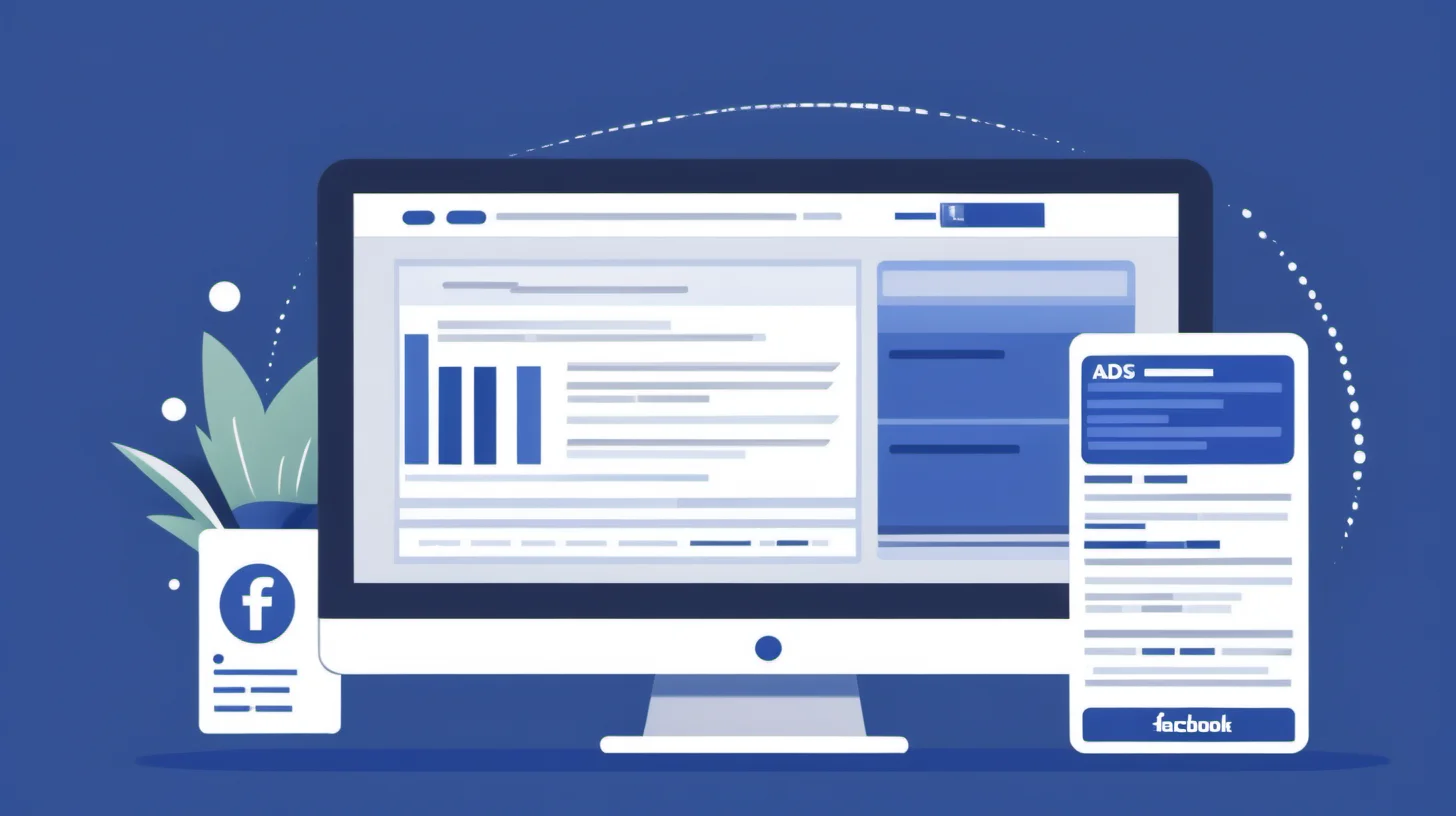
Before we dive into the nitty-gritty, let's take a moment to understand what Facebook Ads Manager really is. It's like the control room for your Facebook marketing efforts. From here, you can create, manage, and track all your Facebook ads. It's like being the captain of your own marketing ship!
But don't let the power go to your head! With great power comes great responsibility. After all, you're not just creating ads; you're creating experiences for your potential customers. So, let's make sure we understand how to use this tool to its fullest potential.
The Basics of Facebook Ads Manager
Think of Facebook Ads Manager as your marketing dashboard. It's where you can see all your campaigns, ad sets, and individual ads. You can also see how they're performing, so you can make data-driven decisions about your marketing strategy.
But it's not just about tracking. You can also use Facebook Ads Manager to create new ads, set your budget, and target your ads to specific audiences. It's like having a marketing team at your fingertips!
Setting Up Your Facebook Ads Manager Account
Before you can start creating ads, you'll need to set up your Facebook Ads Manager account. Don't worry, it's not as scary as it sounds! All you need is a Facebook account and a little bit of time.
Once you've set up your account, you'll be able to access all the features of Facebook Ads Manager. You can start creating ads, targeting your audience, and tracking your results. So, let's get that account set up and start marketing!
[Consider exploring Feedbird's social media management reseller services for expert assistance in optimizing your Ads Manager account, targeting the right audience, and achieving impactful marketing results.]
Creating Your First Facebook Ad
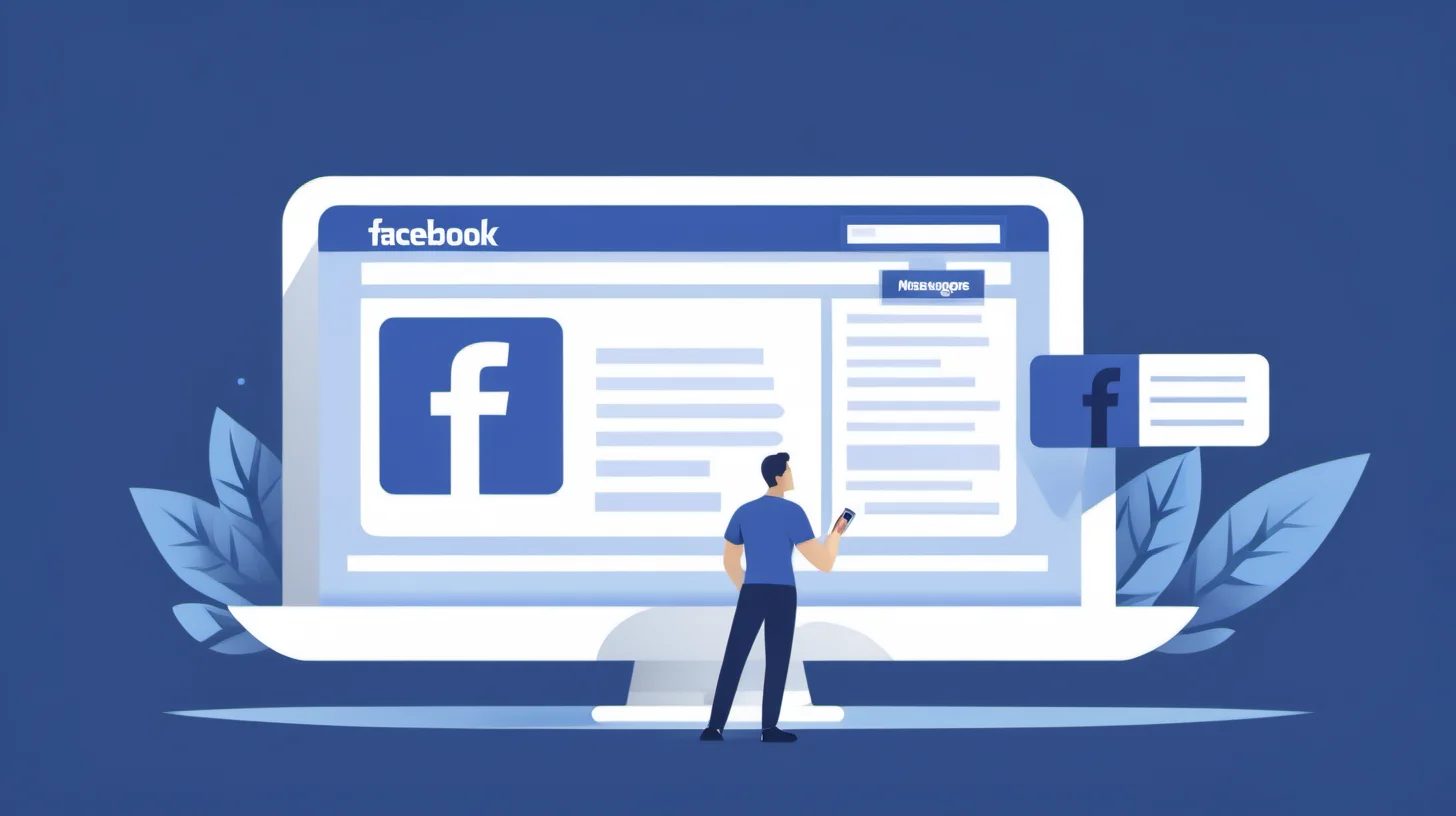
Now that you've got your Facebook Ads Manager account set up, it's time to create your first ad. This is where the fun really begins! You get to be creative, strategic, and data-driven all at the same time.
But before you start creating your ad, you'll need to decide what your goal is. Are you trying to increase brand awareness? Drive traffic to your website? Generate leads? Once you know your goal, you can start creating an ad that will help you achieve it.
Choosing Your Ad Objective
When you create a new ad in Facebook Ads Manager, the first thing you'll do is choose your objective. This is what you want people to do when they see your ad. Do you want them to visit your website? Like your Facebook page? Sign up for your newsletter?
Choosing your objective is important because it determines how Facebook will deliver your ad. For example, if your objective is to get people to visit your website, Facebook will show your ad to people who are likely to click on it. So, choose your objective wisely!
Designing Your Ad
Once you've chosen your objective, it's time to design your ad. This is where you can let your creativity shine! You can choose from a variety of formats, including single image ads, video ads, and carousel ads.
But remember, your ad isn't just about looking good. It's about getting people to take action. So, make sure your ad is engaging, relevant, and includes a clear call to action.
[For expert assistance in designing compelling ad creatives that drive action, consider exploring Feedbird's email design services, ensuring your emails stand out and effectively engage your audience.]
Targeting Your Audience
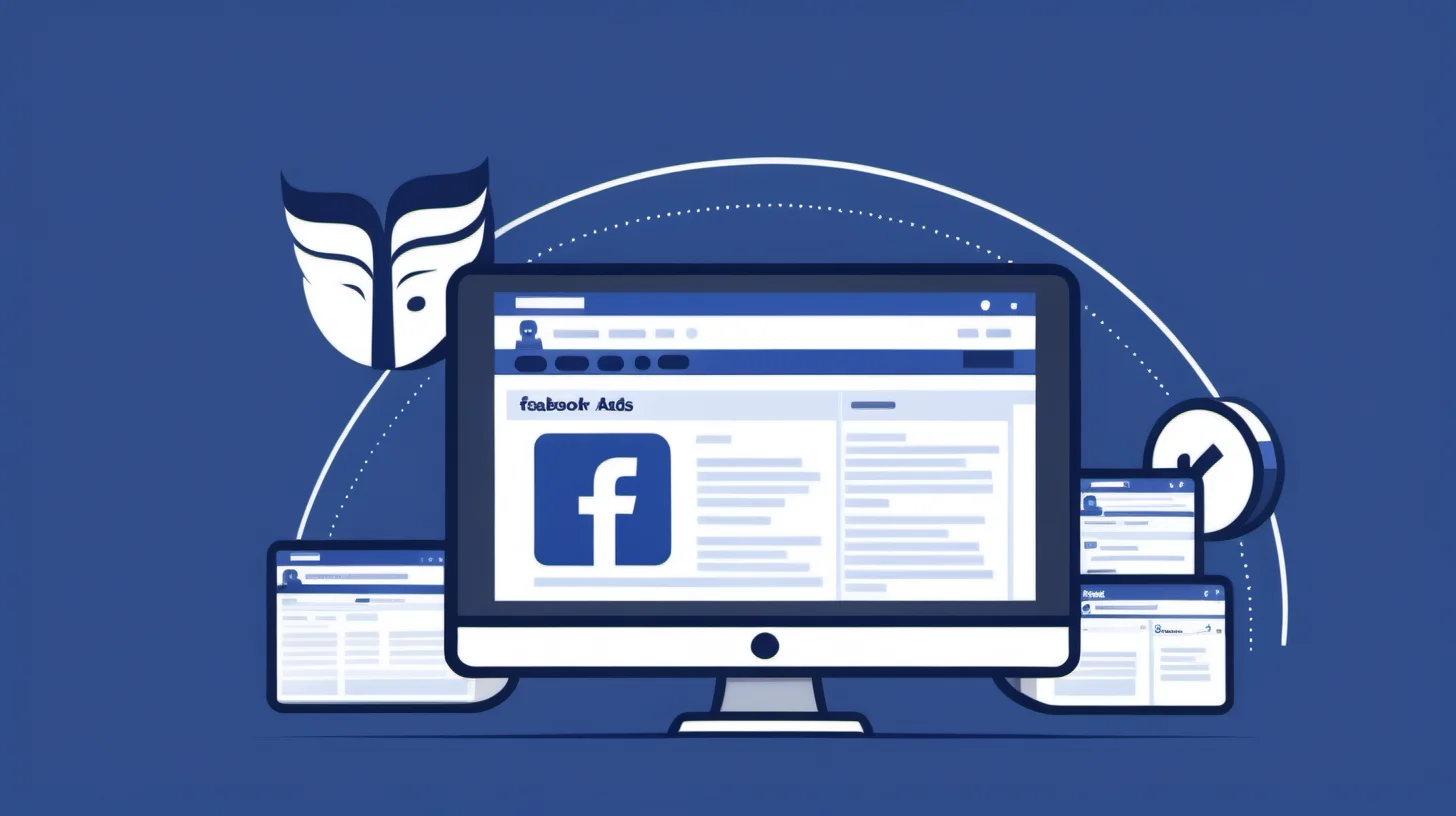
Now that you've created your ad, it's time to decide who will see it. This is where Facebook Ads Manager really shines. You can target your ads to specific audiences based on things like age, location, interests, and more.
But don't just target anyone. Be strategic. Think about who your ideal customer is and target your ads to them. After all, the more relevant your ad is to the person seeing it, the more likely they are to take action.
Creating Your Audience
When it comes to targeting, Facebook Ads Manager gives you a lot of options. You can create a custom audience based on people who have already interacted with your business. Or, you can create a lookalike audience based on people who are similar to your existing customers.
But that's not all. You can also target people based on their interests, behaviors, and demographics. So, take some time to really think about who your ideal customer is and how you can reach them.
Setting Your Budget
Once you've created your audience, it's time to set your budget. This is how much you're willing to spend on your ad campaign. You can set a daily budget or a lifetime budget, depending on your needs.
But remember, your budget isn't just about how much you're willing to spend. It's also about how much you're willing to pay for results. So, think about what your goals are and how much they're worth to you.
Tracking Your Results
Now that your ad is live, it's time to track your results. This is where Facebook Ads Manager really shines. You can see how your ads are performing in real-time, so you can make data-driven decisions about your marketing strategy.
But don't just look at the numbers. Think about what they mean. Are people clicking on your ads? Are they taking the action you want them to take? Use this data to refine your strategy and improve your results.
Understanding Your Metrics
When it comes to tracking your results, Facebook Ads Manager gives you a lot of data to work with. You can see things like impressions, clicks, and conversions. But what do these numbers really mean?
Impressions are the number of times your ad was shown. Clicks are the number of times someone clicked on your ad. And conversions are the number of times someone took the action you wanted them to take. So, use these metrics to understand how your ads are performing and how you can improve.
Optimizing Your Ads
Once you've got a handle on your metrics, it's time to optimize your ads. This means making changes to your ads to improve their performance. You might change your ad creative, your targeting, or your budget.
But remember, optimization isn't just about making changes. It's about making informed decisions. So, use your data to guide your optimization efforts and improve your results.
Conclusion
And there you have it, folks! A comprehensive guide to Facebook Ads Manager. From setting up your account to tracking your results, we've covered it all. So, what are you waiting for? It's time to dive in and start marketing!
Remember, marketing is a journey, not a destination. So, keep learning, keep experimenting, and most importantly, keep having fun. Happy marketing!









