Are you tired of reposting the same photo on both your Instagram feed and stories?
Do you want to know how to easily share your favorite posts from your feed to your stories, or learn how to post on Instagram?
Look no further, we've got you covered!
In this article, we'll explain the benefits of sharing feed posts to stories and provide a step-by-step guide to accomplish this.
Understanding Instagram Feed and Stories
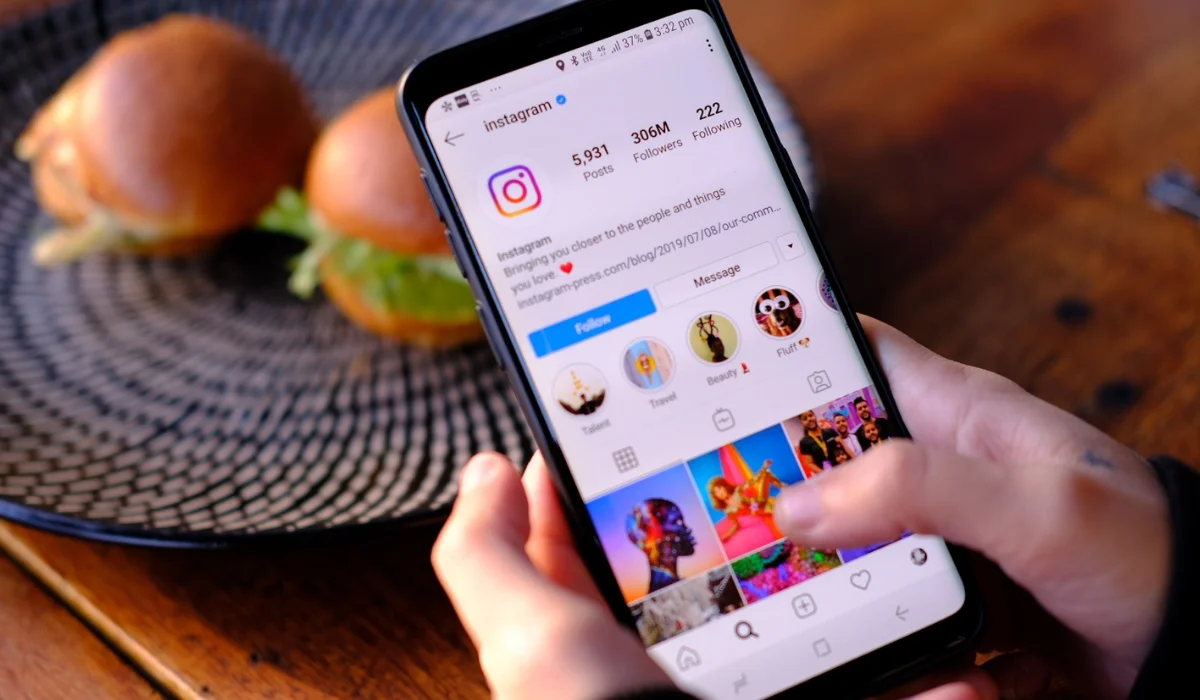
Before we dive into how to share Instagram feed posts to stories, let's first define what each one is.
What are Instagram Feed Posts?
Your Instagram feed is where all the photos and videos you post show up for your followers to see. It's a curated collection that represents your personal brand or message.
Think of your feed as your online portfolio, showcasing your best work and giving your followers a glimpse into your life.
It's important to keep your feed consistent and visually appealing.
This means using a consistent color palette, filters, and themes.
You want your followers to recognize your posts as soon as they see them in their feed.
But don't be afraid to mix it up!
Experiment with different types of content, like carousel posts or videos, to keep your feed interesting and engaging.
What are Instagram Stories?
Instagram stories are photos or videos that disappear after 24 hours.
They are a fun, creative way to showcase personal or behind-the-scenes content that your followers may not see in your feed.
Stories are a great way to connect with your followers on a more personal level.
You can share behind-the-scenes glimpses into your life or business, showcase new products or services, or even just share your thoughts and feelings with your followers.
One of the great things about stories is the ability to add interactive elements, like polls or questions, to engage with your followers.
ALSO READ: Instagram Stories: The complete guide for your brand
You can also add filters, stickers, and text to make your stories more visually appealing.
But remember, stories only last for 24 hours, so make sure to create content that is timely and relevant.
And don't be afraid to experiment with different types of content, like boomerangs or time-lapse videos, to keep your stories fresh and interesting.
Benefits of Sharing Feed Posts to Stories
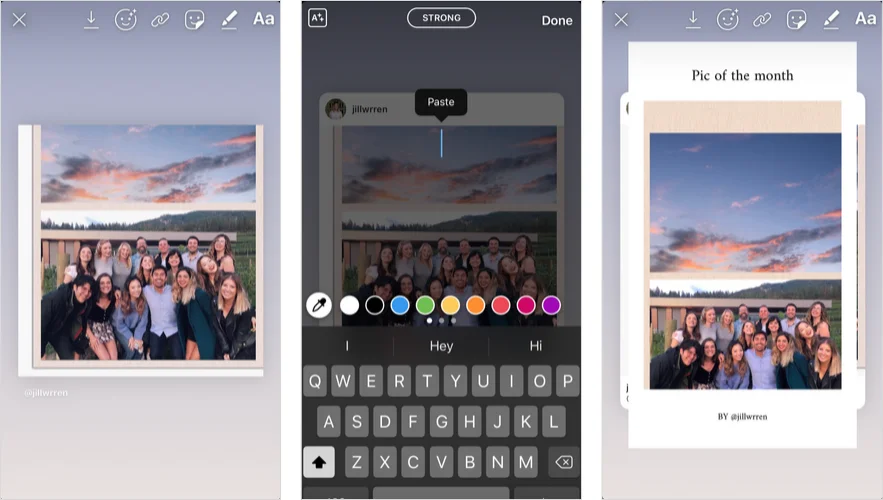
Now that you understand the difference between feed posts and stories, why should you share your posts to your stories?
Sharing your feed posts to your Instagram story can have a multitude of benefits for your social media strategy. Here are some of the ways it can help:
Increasing Post Visibility
By adding a post to your Instagram story, you increase the visibility of that post beyond your followers' feeds.
Your story appears at the top of their Instagram app, which means they are more likely to see it.
This gives them another opportunity to see your content, which can lead to more engagement and followers.
For example, if you post a photo of a new product on your feed, sharing it to your story can give it an extra boost.
Your followers who may have missed it in their feed will now see it at the top of their app, increasing the chances of them engaging with it.
Engaging with Your Audience
Sharing a feed post to your story encourages your followers to engage with your content.
They can respond to your story with direct messages or even repost it to their own story.
This creates a dialogue with your followers and helps build relationships.
For instance, if you share a behind-the-scenes look at your business on your feed, you can share it to your story and encourage your followers to ask questions or share their own experiences.
This can help you build a community around your brand and foster a sense of engagement and loyalty.
Promoting User-Generated Content
If someone tags you or your business in a post, sharing it to your story can be a great way to recognize and thank them.
It also shows other followers that people are talking about you, which can foster a sense of community and loyalty.
For example, if a customer shares a photo of themselves using your product and tags your business, you can share it to your story and thank them for their support.
This not only shows that you appreciate their business but also encourages others to share their own experiences with your brand.
Hence, sharing your feed posts to your Instagram story can have a positive impact on your social media strategy.
It can increase visibility, engagement, and promote a sense of community around your brand. So next time you post on your feed, consider sharing it to your story as well.
Step-by-Step Guide to Share Posts From the Instagram Feed to Stories
.webp)
Instagram is a popular social media platform that allows you to share photos and videos with your followers.
One of the great features of Instagram is the ability to share posts from your feed to your stories.
This is a great way to showcase your favorite posts and share them with your followers.
In this step-by-step guide, we will show you how to share posts from the Instagram feed to your stories.
Step 1: Find the Post You Want to Share
The first step is to find the post you want to share on your story. Scroll through your Instagram feed until you find the post that you want to share. It can be a photo or a video.
Step 2: Tap the Share Icon
Once you have found the post you want to share, tap the paper airplane icon below the post. This will bring up a menu with different sharing options.
ALSO READ: 6 Ways to Avoid the Instagram Shadowban in 2023
Step 3: Select "Add post to your story"
In the menu that pops up, select "Add post to your story." This will open up the post in your story editor.
Step 4: Customize Your Story
Now that you have the post in your story editor, you can customize it to your liking. You can add text, stickers, and GIFs to the post to make it more interesting.
You can also resize the post and move it around on the screen.
Instagram offers a variety of stickers that you can add to your story, such as location stickers, hashtag stickers, and emoji stickers.
You can also add text to your story by tapping the "Aa" icon at the top of the screen.
Step 5: Share Your Story
When you're happy with your story, simply click the "Share" button, and the post will be added to your story.
Your followers will be able to see the post in your story for 24 hours.
Sharing posts from your feed to your stories is a great way to engage with your followers and showcase your favorite posts.
With these simple steps, you can easily share posts to your stories and add your own personal touch to them.
Tips for Effectively Sharing Feed Posts to Stories
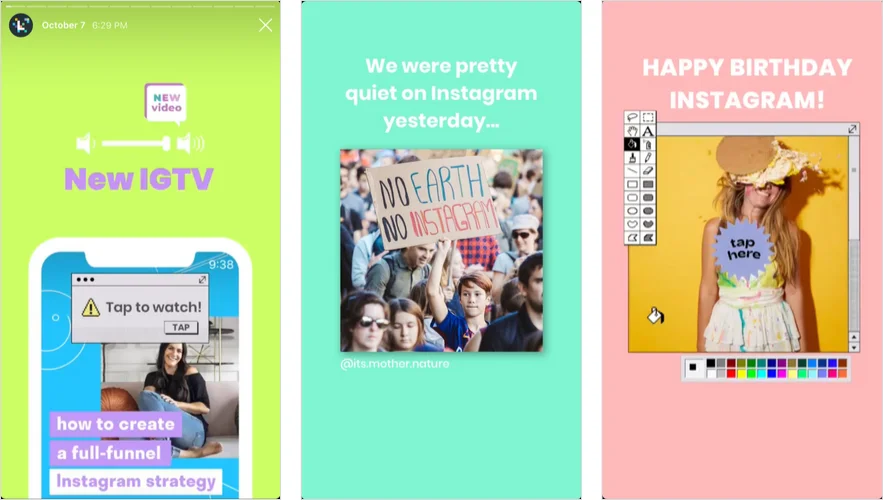
Sharing feed posts to stories is a great way to increase engagement and reach on Instagram.
However, simply reposting a post may not be enough to capture your audience's attention.
Here are some tips to make your shared posts more effective:
Add Relevant Hashtags and Location Tags
By adding relevant hashtags and location tags to your story, you increase the chances that users who are not currently following you will see your post.
This is because Instagram's algorithm uses these tags to categorize and distribute content to users who are interested in the same topics or locations.
For example, if you are sharing a post about a new restaurant in town, adding location tags and food-related hashtags can help attract users who are interested in trying new food spots.
Use Stickers and GIFs to Make Your Story More Engaging
Customizing your story with stickers and GIFs makes it more eye-catching and engaging.
Try adding a poll sticker to your story to encourage your followers to interact with you.
You can also use a question sticker to prompt your followers to ask you questions related to the post you are sharing.
This not only increases engagement, but also helps you build a stronger relationship with your followers.
Tag the Original Poster in Your Story
If you are sharing someone else's post, make sure to tag them in your story.
This not only recognizes the original poster, but also increases the likelihood that they will repost your story on their own page.
This can help you reach a wider audience and gain more followers.
Overall, sharing feed posts to stories can be a powerful tool for increasing your reach and engagement on Instagram.
By following these tips, you can make your shared posts more effective and attract more followers to your page.
Things You Can Face While Sharing Instagram Feed Posts to Stories
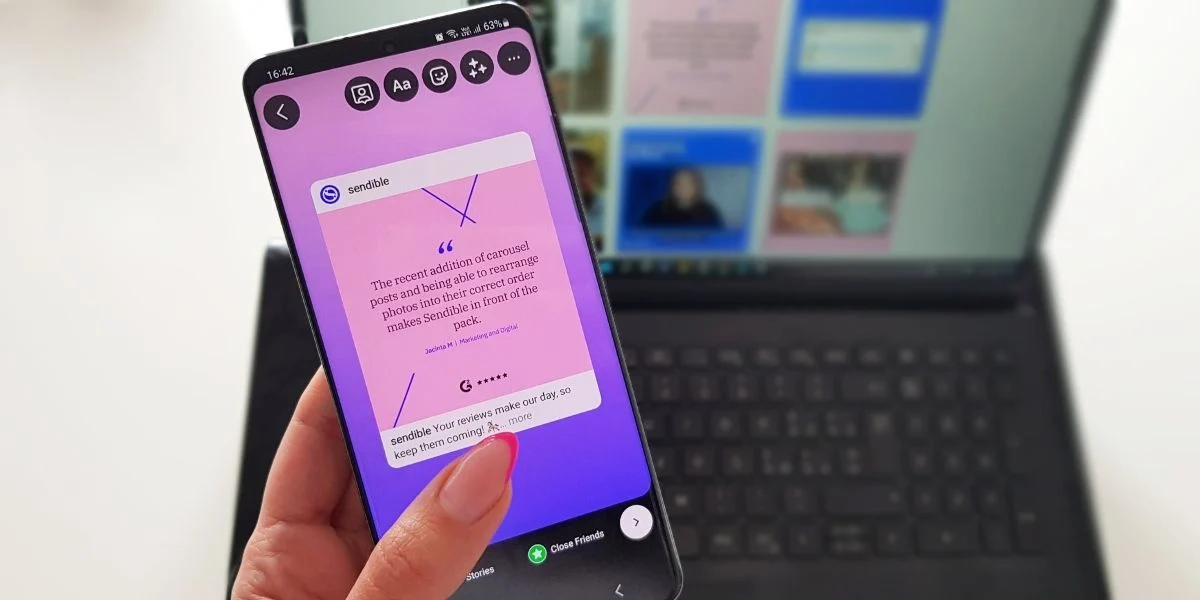
Share Someone Else's Post to My Story
Yes, you can share someone else's post to your story as long as their account is public and they haven't turned off the sharing function.
This is a great way to share content that you find interesting or inspiring with your own followers, and it can also help to increase engagement on the original post.
When you share someone else's post to your story, you can customize it by adding stickers, text, or other elements to make it your own.
ALSO READ: How to Use Instagram Stories Highlights to Wow Your Followers
You can also tag the original poster in your story to give them credit and allow your followers to check out their account.
How Long Will the Shared Post Stay In My Story?
The shared post will stay in your story for 24 hours, just like any other story post.
However, if the original post is deleted or made private before the 24-hour period is up, the shared post will no longer be visible in your story.
It's also important to note that if the original post is edited after you've shared it to your story, those changes will not be reflected in your shared post.
This is because the shared post is essentially a screenshot of the original post at the time that you shared it.
Can I Share a Post From a Private Account to My Story?
No, you cannot share a post from a private account to your story.
This is because Instagram respects the privacy settings of individual users, and sharing a private post to your story would violate those settings.
If you want to share content from a private account, you can either ask the original poster for permission to share it or take a screenshot of the post and share it as a regular story post (without tagging the original poster).
Remember, it's always important to respect other users' privacy and intellectual property rights when sharing content on Instagram.
FAQs- Here’s More For You!
Q. How to post on Instagram?
To post on Instagram, tap the plus icon at the bottom of the screen, select a photo or video from your library, add a caption and any other desired details, and then tap "Share."
Q. How to share a post on Instagram?
To share a post on Instagram, tap on the paper airplane icon below the post and select "Share to your story" or "Send to."
Q. How to put Instagram post on story?
To put an Instagram post on your story, tap on the paper airplane icon below the post and select "Add post to your story."
Q. Can I edit a post before sharing it to my story on Instagram?
No, you cannot edit a post before sharing it to your story on Instagram. However, you can add text, stickers, and other elements to customize it.
Q. How to share someone's post to your story?
To share someone's post to your story on Instagram, tap on the paper airplane icon below the post and select "Add post to your story."
Q. Can I share Instagram post to story?
No, you cannot share Instagram post to story on Instagram. You can only share it to one story, or share Instagram post to story, at a time.
READ MORE: 9 Ways to Get More Followers on TikTok in 2023
Q. How do I share a video to my story on Instagram?
To share a video to your story on Instagram, tap the plus icon at the bottom of the screen, select a video from your library, add a caption and any other desired details, and then tap "Share."
Q. Do I need permission to share someone's post to my story on Instagram?
It is generally a good idea to ask for permission before sharing someone's post to your story on Instagram. However, it is not required as long as you give credit to the original poster.
Conclusion: Maximizing Your Instagram Engagement with Feed Posts and Stories
By sharing your Instagram feed posts to stories, or learning how to post on Instagram, you can increase your content visibility, engage your audience, and foster a sense of community.
It's easy to do and adds another level of creativity to your brand.
Try it out and see how it can benefit your online presence!










.webp)
.webp)
.webp)
.webp)
